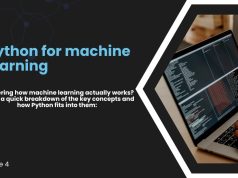Machine learning is one of the most exciting fields in technology today. But for many beginners, accessing the necessary tools and resources can seem daunting. That’s where Google Colab comes in. This cloud-based platform is a game-changer, offering easy access to powerful computational resources without the hassle of setting up a local environment. Whether you’re a total beginner or an experienced developer, Google Colab can help streamline your machine learning projects.
This guide will walk you through the essentials of Google Colab, how to use it for machine learning, and how to get the most out of its features.
What is Google Colab
Google Colab, short for Colaboratory, is a cloud-based notebook environment built on Jupyter Notebook. It is entirely browser-based, meaning you don’t need to install anything on your computer to get started. With Colab, you can write and run Python code in an interactive format, complete with text cells for explanations and math formulas.
But what makes it unique is its support for free access to GPUs and TPUs, which are essential for training machine learning models efficiently. Colab is a popular tool for data scientists, developers, and researchers who want to prototype machine learning models quickly without needing expensive hardware.
Key Features of Google Colab
- Cloud-based: Access notebooks from anywhere with an internet connection.
- Free to use: Basic Colab users can access GPUs and TPUs at no cost.
- Built-in libraries: Pre-installed machine learning libraries like TensorFlow and Keras.
- Collaboration: Work with teammates in real time, just like Google Docs.
- Integration with Google Drive: Easily save and share notebooks.
Why Use Google Colab for Machine Learning
Google Colab is an excellent platform for many reasons, but it is particularly appealing for machine learning projects. Here’s why:
1. Free Access to Powerful Hardware
Training machine learning models often requires significant computational power. Without access to GPUs or TPUs, processing large datasets or building complex models can be extremely slow. Google Colab provides free access to this advanced hardware, allowing you to train models faster and experiment with complex algorithms.
2. Easy Setup
Unlike setting up a local machine learning environment, Colab eliminates the need to install Python, libraries, or driver software. Everything you need is ready to go, making it incredibly beginner-friendly.
3. Collaboration-Friendly
Colab’s real-time collaboration feature allows multiple people to work on the same notebook simultaneously. This is especially helpful for teamwork in research or development projects.
4. Integration with Popular Toolkits
Google Colab supports many popular machine learning libraries, including:
- TensorFlow
- Keras
- PyTorch
- Scikit-learn
- NumPy
- Pandas
These pre-installed tools save you from the headache of library installation conflicts and version mismatches.
5. Convenient for Learning and Experimenting
The interactive nature of Colab notebooks is ideal for learning applied machine learning concepts. You can write code and immediately see the output, making it an engaging tool for beginners.
How to Get Started with Google Colab
Getting started with Google Colab is simple. Follow these steps to create your first machine learning notebook:
1. Sign in and Open Colab
- Go to Google Colab.
- Sign in with your Google account.
- Once you log in, click “New Notebook” to create a fresh workspace.
2. Set Up Your Environment
Before running any machine learning code, make sure your environment is configured correctly:
- Click Runtime, then Change runtime type.
- Select GPU or TPU as your Hardware Accelerator to supercharge computation.
3. Import Libraries
Google Colab comes with several pre-installed libraries. If you need additional libraries, install them directly inside a notebook using the !pip install command. For example:
“`
!pip install seaborn
“`
4. Load Your Dataset
You can easily upload files or datasets into Colab:
- Small datasets can be uploaded directly by mounting your Google Drive or using the Upload File option under the Files sidebar.
- For larger datasets, use external storage tools like AWS S3 or load data from URLs.
5. Prototype Your Model
Start building and testing your machine learning models:
- Use libraries like Keras or TensorFlow for deep learning models.
- Perform data preprocessing and feature engineering with Pandas and NumPy.
Here’s a basic example of building a neural network with Keras:
“`
from tensorflow.keras.models import Sequential
from tensorflow.keras.layers import Dense
Define a simple neural network
model = Sequential()
model.add(Dense(64, activation=’relu’, inputshape=(inputdim,)))
model.add(Dense(1, activation=’sigmoid’))
Compile the model
model.compile(optimizer=’adam’, loss=’binarycrossentropy’, metrics=[‘accuracy’])
Fit the model (example)
model.fit(Xtrain, ytrain, epochs=10, batchsize=32)
“`
6. Save Your Work
Save your notebook to your Google Drive by clicking File, then Save a Copy in Drive. You can also download it in .ipynb format to share with others.
Best Practices for Using Google Colab
To get the most out of Google Colab for your machine learning projects, keep these tips in mind:
Manage Notebook Timeouts
Google Colab sessions can disconnect after 12 hours (or earlier for free users). For long-running tasks, consider using checkpointing in your code to save intermediate progress.
Optimize GPU Usage
GPU access is limited, so use it wisely:
- Monitor GPU utilization using commands like
!nvidia-smi. - Avoid running intensive computations for unnecessary tasks (e.g., idle scripts).
Use Widgets for Better Interaction
Leverage interactive widgets like sliders and drop-downs to make your notebooks more user-friendly. For example, you can adjust hyperparameters in real-time without rerunning entire scripts.
Explore Extensions
Enable useful Colab extensions like Table of Contents for easier navigation. You can find these under Tools > Settings > Editor.
Learn from the Community
Colab has an extensive community that shares tutorials, notebooks, and use cases. Explore Google Colab’s GitHub repository for inspiration.
Transform Machine Learning with Google Colab Today
Google Colab is more than just a notebook; it’s a gateway to machine learning without the barriers. Whether you’re exploring concepts as a beginner, building predictive models, or testing algorithms, this platform equips you with the tools and resources to succeed.
Why wait? Start your machine learning journey now with Google Colab and unlock the potential to create powerful, data-driven applications. With its ease of use, free resources, and collaboration-friendly features, Colab ensures that machine learning is accessible to everyone.